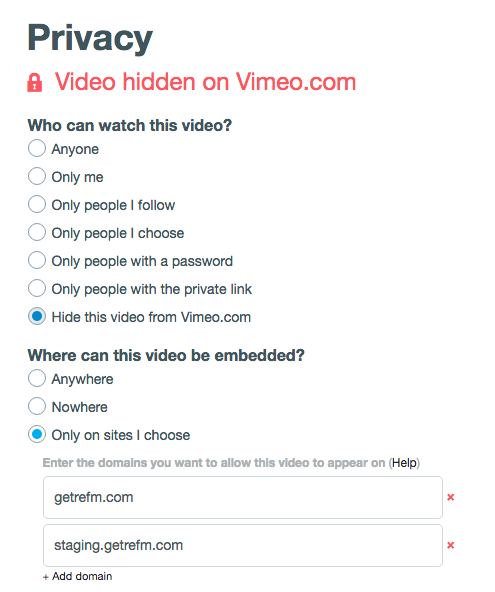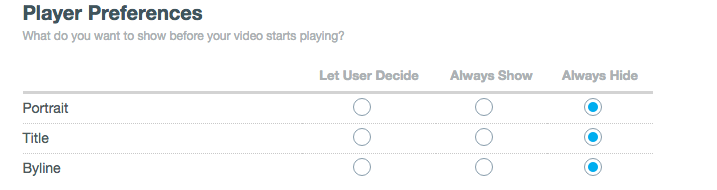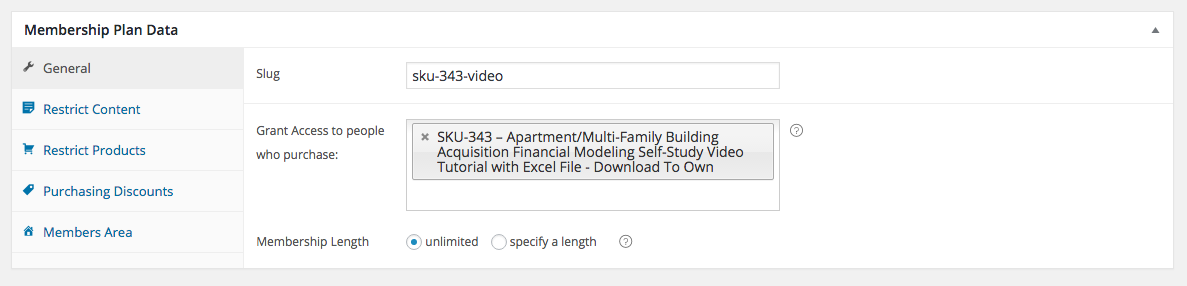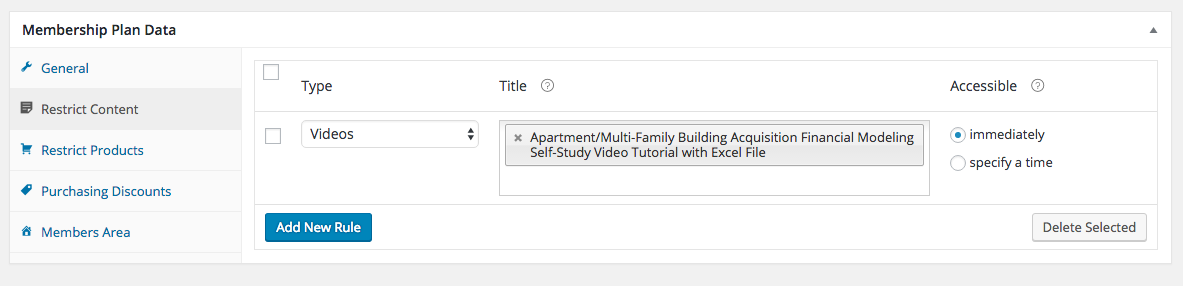- Upload the video to your vimeo.com account.
- Edit the video’s settings.
- Ensure, “Hide this video from Vimeo.com” is checked.
- Only allow videos to play on getrefm.com and staging.getrefm.com
- You can hide the title, social icons, etc., in the the video settings Embed tab:
- In the WordPress admin, visit Videos.
- Create a new Video.
- Paste the Vimeo link into the body. For example: https://vimeo.com/171639824
- In the “Video Fields” section, select the Product which this Video correlates to.
- Save the new Video.
- In the WordPress admin, visit WooCommerce->Memberships.
- Click on the “Membership Plans” at the top of the page.
- Click, “Add Membership Plan“.
- Fill out a name and a slug.
- Under “Grant Access to people who purchase”, select a product a customer has to purchase to be added to the membership.
- In the Restrict Content tab, select the content (Video, etc) which members will have access to.
- Save the new Membership.
- *** MAKE SURE PRODUCT IS A SIMPLE PRODUCT AND HAS A PRICE OF 0 ***
© 2009 – 2024 Real Estate Financial Modeling, LLC. All rights reserved | Trademarks